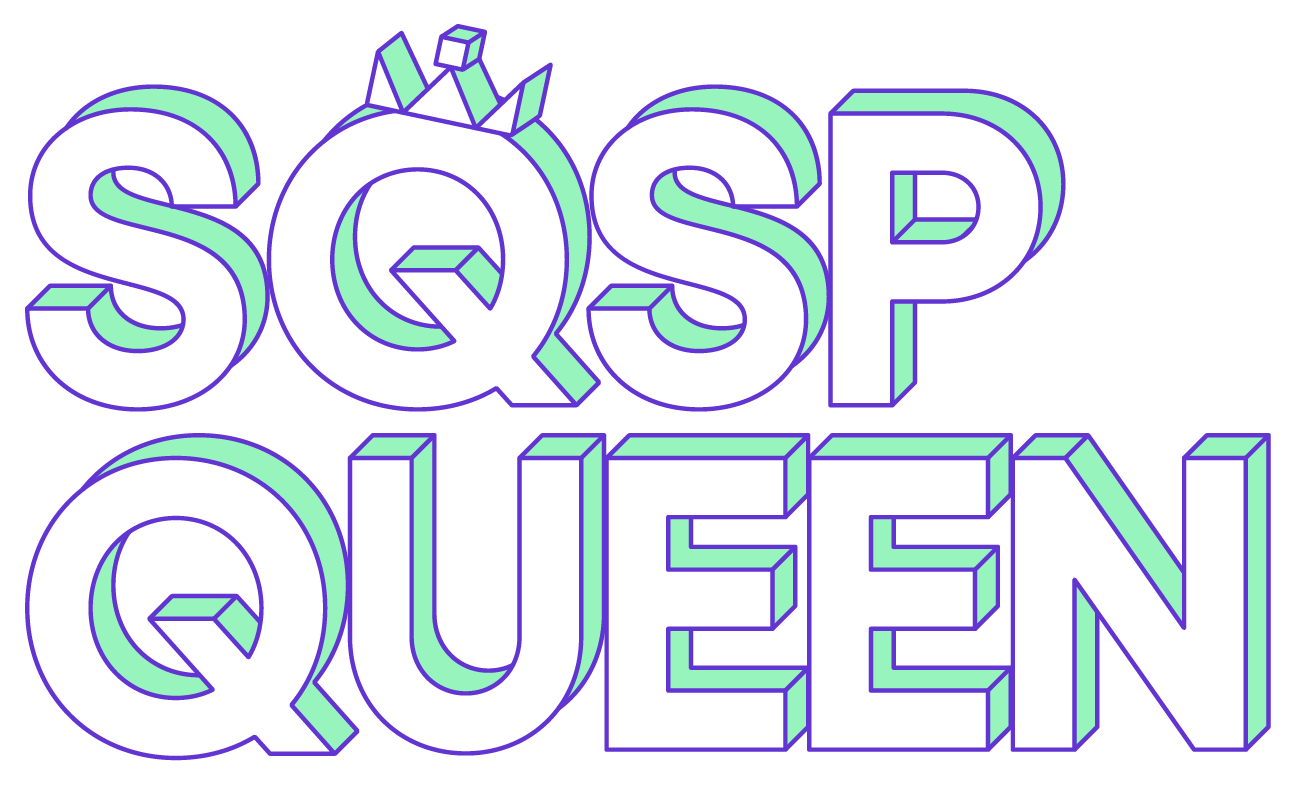If you like it then you should have put a favicon on it
This tip is a shoutout to all the Squarespace ladies - and gentlemen of course - who still have the Squarespace black cube appearing in the top of their browser tab. That is a favicon, which for fact fans, is short for favourites icon. It’s also called a Browser Icon.
Why add a favicon?
Adding a custom image is a little touch you can do to make your website look more professional. Google has started showing these icons in some of its search results too, so that’s definitely somewhere that you want your brand to shine.
It’s also useful if people have lots of tabs open (which definitely isn't me, nope not at all) as they can easily see which one is your website because of the little image that represents you. And we want to make it easy for your potential customers or clients to click back to you.
What makes a good favicon?
You might already have an image you can use if you had a logo designed, for example. If you aren’t sure, check with your graphic designer. Ideally your favicon should:
Be a square image
Have a transparent background
Contain a colour from your brand
Include a symbol or logo that relates to your business
Be in .ico or .png format
If you don't have an obvious icon or a graphic designer, don't panic! You can easily generate one at the favicon.io website. You can use text, images or even emoji 😎 Once you've downloaded it, it's the one called favicon.ico that you want to upload.
How do you add a favicon to Squarespace?
It's super easy to add the favicon, but the process depends on which version of Squarespace you're using. If you aren't sure, log in and click on Help in the admin menu, below Settings and it should say at the bottom of that section.
Squarespace 7.0
Go to Design > Logo & Title and scroll to where it says Browser icon (favicon).
Squarespace 7.1
Go to Design > Browser icon.
⠀
If it doesn't show up straight away you can do a "hard refresh" by pressing Ctrl + F5 on Windows or on a Mac, it's Command + Shift + R.
Fancy some more Squarespace hints?
Sign up to my newsletter below 👇 or follow me @sqspqueen on Insta.